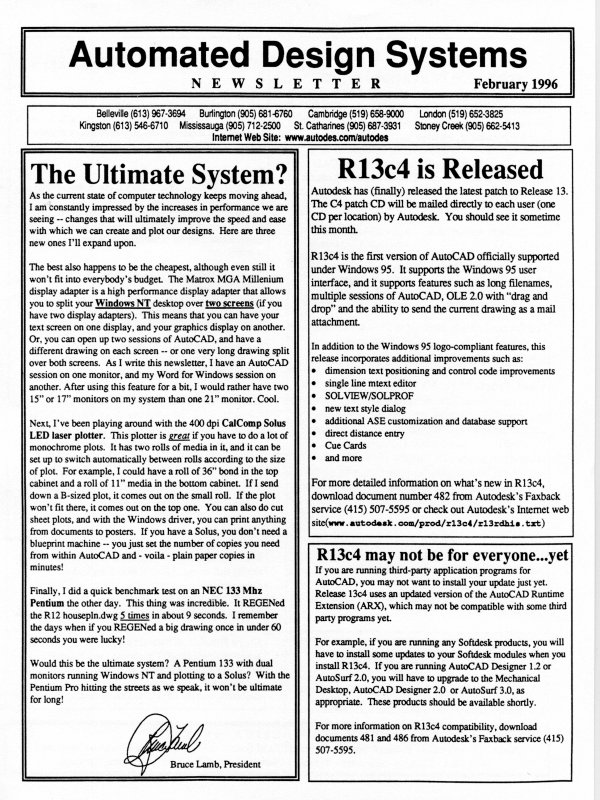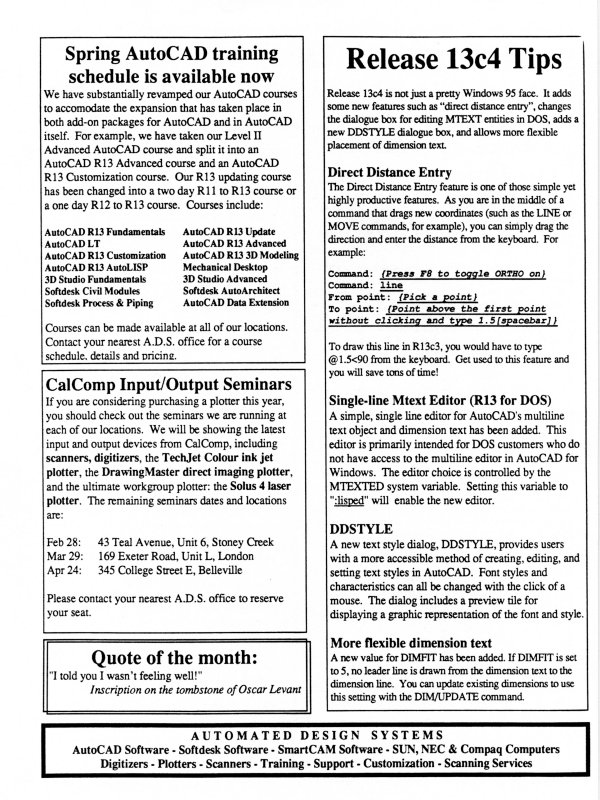| Automated Design Systems
Newsletters
|
Mechanical Desktop 5.0 Tips
Bending a Part
Mechanical Desktop 5.0 lets you bend your parts instead of
having to create the bent profiles from scratch. While it
doesn’t provide bend allowances like SPI’s sheet metal
solution for Mechanical Desktop, it does allow you to
create bends in parts much faster than ever before with
Mechanical Desktop “right out of the box”.
Before you begin, create a part that can be divided in half so
that one or both sides can be bent. Now, to bend it:
1. Create a new Sketch Plane and place it on the face of
the part you are going to bend. You are going to create
an “open profile” on this sketch plane.
2. Draw a line on the sketch plane. This will be your bend
line.
3. Profile the line you just drew – but when prompted to
select the part edge, just press [ENTER] to leave it as
an “open profile”.
4. In the graphics area, right-click and choose Sketched &
Work Features > Bend. Notice as the Bend dialog is
displayed that the program chooses a side of the part to
bend. To bend the opposite side of the part, click Flip
Bend Side.
5. In the Bend dialog box, enter the desired parameters. In
this example, we are going to set the bend radius as 1
and the bend angle to 90 degrees. Press [OK] when the
parameters have been entered.
6. To change the direction of the bend, in the Bend dialog
box, click Flip Direction.
You can isolate a certain portion of the part to bend by
limiting the length of the open profile. After you draw the
sketch plane, draw the open profile so that it touches only
the piece of the part you want to bend