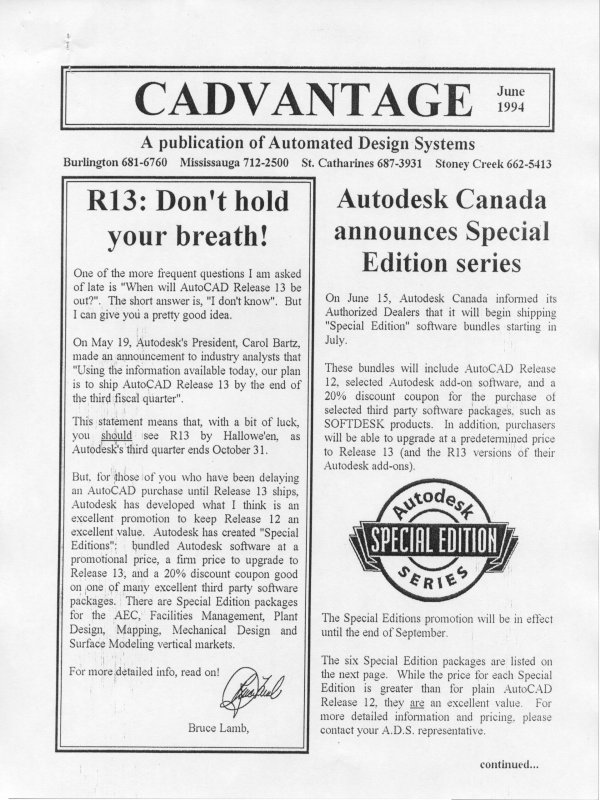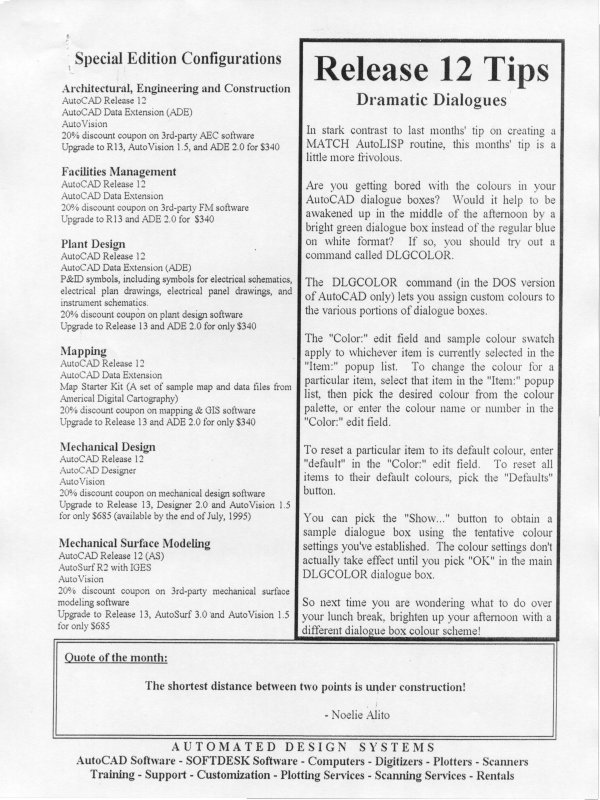| Automated Design Systems
Newsletters
|
Inventor 4.0 Tips
Slicing Graphics
One of the many powerful features of Autodesk Inventor is
the ability to create half-section or quarter sections of your
part or assembly on-the-fly. Here's how:
To slice a single active part perform the following steps:
1. Place a workplane in your part where you want to
section the part.
2. Right-click on the workplane and select 'New Sketch',
and then select the border of the workplane to create a
sketch.
3. While the sketch mode is active, right-click on the edge
of the workplane again and select 'Slice Graphics'.
Your part will split along the workplane.
4. To exit from the 'sliced graphics' mode, either finish the
sketch or right-click and toggle off the 'slice graphics'
mode.
Slicing the graphics in your assembly is even easier:
1. From the Assembly pane in the Browser Bar at the left
of your screen, select the "Quarter Section View" or
"Half Section View" from the bottom of the pane.
2. Select any face within your model to slice the graphics
along that face, or -- if you have selected Quarter
Section View -- select 2 faces. The section cut for the
quarter section view will be created through the region
where the two faces intersect.
3. Select 'Done' from the right click menu. You can now
manipulate your assembly parts, drive constraints, etc.
4. To return to the complete assembly again, select "End
Section View" from the same sub-menu where you
selected the "Quarter Section View" or "Half Section
View".
If you want to section the assembly through an area that
doesn't have an appropriate face, simply create some
workplanes in one of your parts and use those workplanes
as your slicing face(s).