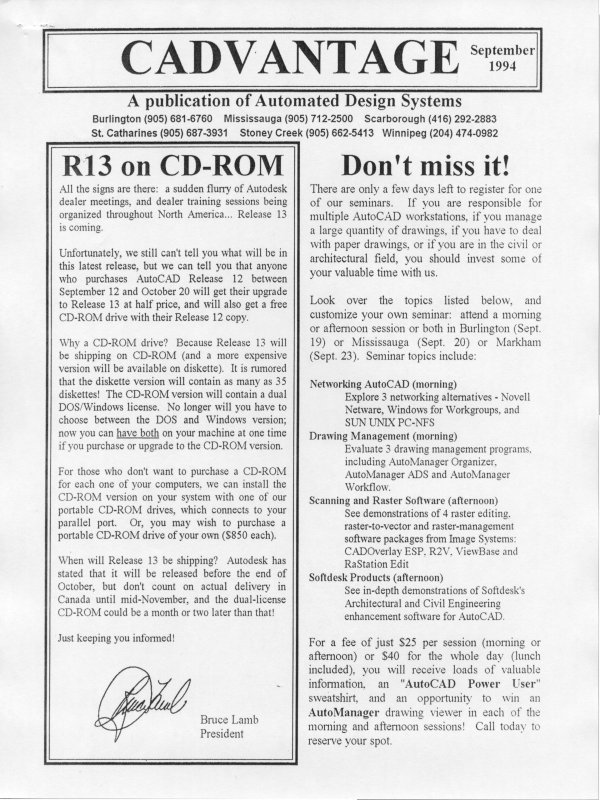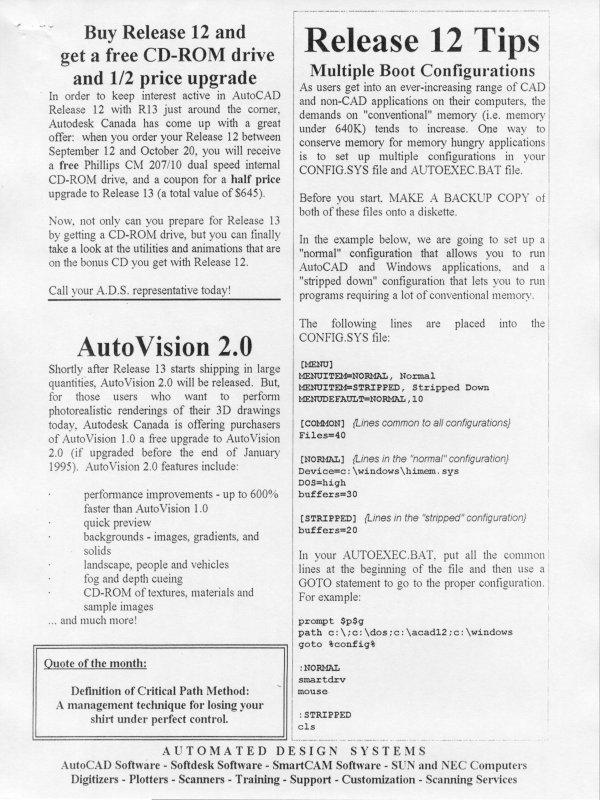| Automated Design Systems
Newsletters
|
Inventor 4.0 Tips
Family-of-parts Publishing with iParts
Autodesk Inventor 4 introduces iPart Factories, custom libraries
or families of intelligent parts that can be reused across designs.
By embedding a spreadsheet, you can control part parameters to:
ü Publish intelligent parts with built-in versioning.
ü Establish custom parts libraries.
Using iPart Factories, you can easily administer and reuse design
data, and ensure assembly design consistency. So, for example,
you can create a flange that, when inserted, may have one of
many sets of parameters defined within the iPart.
Creating an iPart is really easy. Just use the iPart Author tool on
the Standard toolbar to transform any part into an iPart Factory, a
part that has multiple configurations whose parameters,
properties, and other values are maintained in an embedded
spreadsheet. You select values to include in the iPart table, adding
rows and editing cell values to create unique versions of the iPart.
You can create a Standard iPart Factory (not editable, such as a
bolt) or a Custom iPart Factory, where some modifications are
possible to certain types of values.
Click the iPart Author tool on the Standard toolbar. Part data is
listed in the left window of the dialog box. On one or more tabs,
use the direction arrows to add or remove items on the selected
values list. Each value creates a column in the spreadsheet.
· On the Parameters tab, select one or more parameters.
· On the File Properties tab, select one or more properties.
· On the Suppression tab, select one or more features.
Features will be computed if the status is Compute and
will be suppressed if the status is Suppress.
· On the Other tab, create custom values such as Color,
Material, or Filename, if desired.
· In the selected items list, click a key symbol on items to
use as defining interface items when placing the iPart.
One primary key (Key [1]) is required, but you can add
up to eight secondary keys (whose values are restricted
by values allowed by Key [1]).
· In the iPart table, right-click in a row and select Insert
Row to create another configuration of the iPart. Edit
cell contents as necessary to create needed values for
each configuration. Right-click in a row or column and
use options to customize the iPart configuration.
When you finish defining the contents of the table, click OK to
convert the part to an iPart Factory and place an icon representing
the embedded Microsoft® Excel spreadsheet in the browser.
When you place this component into an assembly, you’ll be
prompted to select the appropriate iPart configuration!